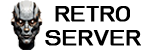ปัญหาที่เครื่อง Windows 10 เครื่องที่ 2 remote ไม่ได้ + เข้าแชร์ไฟล์ไม่ได้ หลังจากลงใหม่ มักเกิดจากการตั้งค่าพื้นฐานที่ยังไม่ถูกเปิดใช้งานครับ ลองแก้ตามขั้นตอนนี้ทีละข้อ:
Remote Desktop ใช้พอร์ต 3389
สำหรับ File Sharing ให้เปิด
บางครั้ง service ไม่ถูกเปิดหลังลงใหม่
 สรุป:
สรุป:
1. เปิด Remote Desktop บนเครื่องที่ 2
- ไปที่ Settings > System > Remote Desktop
- เปิด Enable Remote Desktop
- ตรวจสอบว่า user ที่จะใช้ remote มีสิทธิ์อยู่ในกลุ่ม Remote Desktop Users แล้ว
2. ตั้งค่า Network ให้ถูกต้อง
- ไปที่ Settings > Network & Internet > Status > Network and Sharing Center
- ตรวจสอบว่า network ของเครื่องถูกตั้งเป็น Private Network (ถ้าเป็น Public จะปิดไฟล์แชร์กับ Remote โดยอัตโนมัติ)
3. เปิดไฟล์แชร์ (File & Printer Sharing)
- Control Panel > Network and Sharing Center > Advanced sharing settings
- เปิด Turn on network discovery
- เปิด Turn on file and printer sharing
- ปิด password protected sharing (ถ้าอยากให้แชร์ง่ายๆ แบบไม่ต้องใส่รหัสผ่าน)
4. Firewall Rules
Remote Desktop ใช้พอร์ต 3389
- กด Start พิมพ์ wf.msc → Windows Defender Firewall with Advanced Security
- ตรวจสอบว่า rule Remote Desktop - User Mode (TCP-In) เปิดอยู่แล้ว
สำหรับ File Sharing ให้เปิด
- File and Printer Sharing (SMB-In)
5. ตรวจสอบ Services
บางครั้ง service ไม่ถูกเปิดหลังลงใหม่
- กด Win+R พิมพ์ services.msc
- ดูว่า service ต่อไปนี้ทำงานอยู่หรือไม่ (Running)
- Remote Desktop Services
- Function Discovery Provider Host
- Function Discovery Resource Publication
- SSDP Discovery
- UPnP Device Host
- Server (สำคัญสำหรับ file sharing)
6. เวอร์ชัน Windows
- Remote Desktop Host ใช้ได้เฉพาะ Windows 10 Pro / Enterprise / Education
- ถ้าเครื่องที่ 2 เป็น Windows 10 Home → จะ remote เข้าเครื่องนี้ไม่ได้ (แต่ remote ออกไปหาเครื่องอื่นได้)
- กรณีนี้ต้องอัปเกรดเป็น Pro หรือใช้ทางเลือก เช่น RDP Wrapper, VNC, AnyDesk
- ถ้าเครื่องที่ 2 เป็น Windows 10 Pro → เช็ค firewall + service + network profile ก็มักจะใช้งานได้
- ถ้าเป็น Windows 10 Home → สาเหตุหลักคือ มันไม่มี Remote Desktop Host เลยรับ remote ไม่ได้ แต่ยังเข้าแชร์ไฟล์ได้อยู่ (หากตั้งค่า network & service ถูกต้อง)